A guide to Zoom etiquette
A free guide to help you run Zoom meetings more effectively.
The information covers things to consider and check before setting up or joining a meeting, using Zoom’s features to contribute to a meeting, as well as other useful hints and tips.
Please note that this is a work in progress – if we have learning points to add, this content will be updated.
General points
- Arrive ready to start on time. Sign in a few minutes early – the meeting should be available.
- If possible, have your laptop/tablet/phone on a desk where it can stay still.
- Try not to wear or have anything in the background that has a strong pattern, especially stripes.
- Do not try to multitask – conference calls take concentration, and if you do other things you are likely to be distracted, and be a distraction to others.
- Turn off other applications on your computer so that all its energy (as well as yours) goes into the meeting.
- Try to be in a quiet place, where others won’t be walking through.
- If you have a headset with microphone you may find it helpful to use it. It means that you keep a steady distance from the microphone, and also reduces extraneous noise for yourself and for others.
- If you are not speaking, use the ‘mute’ button (it’s a little microphone symbol on the Zoom interface). Don’t forget to switch on again when you do want to speak!
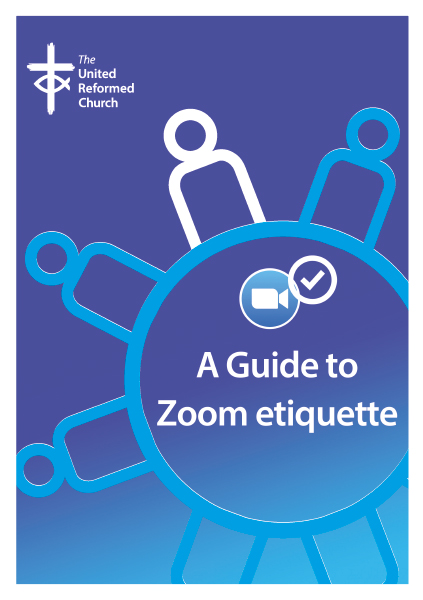
- Make sure that the light is OK for your camera. Too much or too little can make it very difficult to see you, and especially to see your expression…
…and remember that, just like in a face to face meeting, your expression can be seen. - The way that Zoom works means that the person speaking moves into the centre of the screen – and others move around it. This can be changed if you select ‘Gallery View’.
- Video conferencing takes more concentration than a face to face meeting. An hour and a half is the absolute maximum it is reasonable to meet for. All of us need to be focussed and well prepared, stick to the agenda items and not say too much.
- By clicking the ‘Reactions’ button you can choose the ‘Clap’ (hands up) symbol to show on your screen to indicate you have something to say, or you can choose the ‘Thumbs Up’ symbol as an indicator of your agreement.
Some other ideas
- If you can, have some blue and orange cards available – that way people can all ‘see’ the opinion of the meeting when needed more easily than simply looking at nodding or shaking of heads. If you haven’t got anything of those colours, a hand with thumb up or down, close to the camera (ie in front of your face) can be a help.
- If you want to get the attention of the chair, then wave something brightly coloured.
- It helps if the meeting convenor acknowledges who wants to speak and puts them in order for making their contributions.
- There may be times when it is helpful for the convenor to go around the ‘room’ asking each person in turn. For that purpose – and the way in which people change place on the screen at times it’s important for the convenor to have a full list of participants.
- Whoever is taking minutes may need to ask for proceedings to stop so they can check they have recorded things correctly.
Download this guidance
- A guide to Zoom etiquette (PDF | 1mb)
